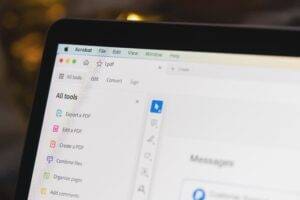Clients rarely mean harm when they ask for small tweaks to a polished PDF, but designers know the chaos that request can unleash.
That static, perfect PDF—meticulously aligned, font-stable, color-profiled—is suddenly being copied, pasted, and edited in apps that were never part of the original plan. And if that client lives inside Word or PowerPoint? Forget it. Manual conversions are not only painful, they’re prone to breaking every pixel of the original intent.
That’s exactly why I built a Python-based conversion flow that saves me hours of reconstructive work. In this article, I’ll walk through how I batch-convert design‑quality PDFs into fully editable Office formats—while preserving the magic that made them client-ready in the first place. Whether you’re prepping internal decks, editable marketing templates, or reflowable documents for localization, this setup will keep your visual integrity intact and your team sane.
Why Office Compatibility Still Matters
Even in 2025, the demand for editable Office docs hasn’t died off—it’s evolved. Corporate communications still revolve around Word templates. PowerPoint remains the lingua franca of stakeholder meetings. And internal teams often lack the tools or training to work in Illustrator, InDesign, or even PDF markup software.
Designers, developers, and automation engineers now find themselves acting as format translators. A slick PDF is seen as a “final” file, yet it’s constantly pulled back into editable workflows. The result? Format mismatches, broken elements, and misaligned expectations. Supporting Office compatibility isn’t about dumbing down—it’s about futureproofing collaboration.
When clients receive editable assets they can use immediately—no support tickets, no follow-ups—it builds trust. And when that trust compounds, approvals move faster and feedback loops tighten. That’s why I lean into formats that feel familiar on the receiving end but retain all the design logic underneath.
One part of that is keeping visuals current. For decks that demand both polish and flexibility, I still reference this PowerPoint best-practice guide—a quiet staple that helps me balance clean visuals with client-editable structure. For more data-driven or visual workstreams, even complex diagrams hold up.
And at the root of it all is the humble PDF. As Forbes rightly points out in their analysis on why PDF technology remains essential, it’s still the most durable and widely supported format around. What’s changed is how we meet it halfway with smarter tools and conversion logic that respects the original without locking it in stone.
The Python Stack That Handles It All
At the heart of my setup is a lightweight Python script that sweeps through a folder of export-ready PDFs and converts each to its matching Office format. For decks, that means .pptx. For docs, it’s .docx. No UI. No drag‑and‑drop. Just results.
Here’s what makes up the core of the pipeline:
Key Tools in the Flow
- Watchdog: To monitor a folder for new PDF drops.
- Apryse PDF SDK: Handles the actual conversion with fidelity.
- Boto3: For optional cloud uploads post-conversion.
The script triggers on file creation events. PDFs are parsed and passed to Apryse’s SDK, which does an exceptional job preserving embedded fonts, vector art, and even layer metadata. That last bit is huge for preserving editable sections, callouts, and overlapping annotations designers often use to signal intent.
Customizations and Triggers
Flexibility is baked into every layer of this workflow. With YAML-based configurations, I can customize how each conversion behaves—whether that means preserving reviewer annotations, omitting markup altogether, or processing only selected pages of a larger file. These presets turn each project into a tailored handoff, rather than a one-size-fits-all export.
That modularity is where Python really proves its worth. It allows me to respond to client quirks without reengineering the whole flow. A good system should grow with your skill set, not outpace it.
Handling Design-Specific Pitfalls
Of course, no automation flow is bulletproof out of the gate. The most common failure points? Fonts and images. If your source PDF links to fonts not embedded, your converted Office file may substitute them with jarring results. For a deeper dive into why these mismatches occur, see this detailed look at PDF-to-Office font substitution. The fix: ensure fonts are embedded at export and keep a conversion‑safe type stack handy.
Font substitution errors tend to vanish when your layout respects the basics—consistent type choices and structure go a long way. I’ve found that pairing reliable fonts with thoughtful Word layout strategies keeps margins, alignment, and spacing stable after conversion.
But text isn’t the only thing that breaks. Oversized images are another hidden landmine. PDFs built for print often include assets that are far too heavy for digital use—sometimes 10 times larger than needed. Before conversion, I batch-process these using Pillow, trimming dimensions and compressing them just enough to keep clarity while shedding weight.
And it’s not just a niche concern. Even the CNET review of PDF converters warns that bloated media files can torpedo layout fidelity and cause major compatibility headaches across devices.
Unexpected Win
I discovered that some design layers—like hidden comments or background textures—translate into editable sections in Word. It’s like finding a ghost layer you forgot existed but can now tweak in seconds.
Font Mapping and Language Edge Cases
Formatting breakdowns don’t always come from bad templates—sometimes they’re triggered by language itself. Documents that use non-Latin scripts like Japanese, Arabic, or Cyrillic can look perfect in a PDF but fall apart during conversion if fallback fonts aren’t properly mapped. To handle this, I wrote a small utility that detects character sets and injects compatible font logic before export. It’s the kind of edge case that only hits 5% of files—but when it does, that 5% usually matters the most.
Complex table structures are another quiet saboteur. I’ve seen entire page layouts crumble because a column refused to stay put.
And because every one of these files passes through shared environments and cloud syncs, I’ve made sure the entire system aligns with a zero-trust security mindset. Conversion shouldn’t mean exposure. With controlled access and locked-down containers, the design stays clean—and the data stays safe.
Smart Handoff: Where Code Meets Client Confidence
Client trust isn’t won with flashy features—it’s built in the quiet moments when a request lands, and your response is faster and sharper than expected. When a creative director asks for a quick change and a pixel-perfect .pptx or .docx appears minutes later, it signals more than responsiveness—it signals reliability. That reliability is often the difference between a one-off gig and long-term collaboration.
It’s exactly this kind of confidence that the pipeline nurtures. What I hand over isn’t just a converted file—it’s a crafted experience. Editable slides, cleanly branded templates, even voice-over scripts retain their structure and polish all the way through final delivery. It ensures the design’s original logic and visual rhythm aren’t flattened in the name of convenience—they’re respected.
It’s a quiet kind of craftsmanship, and Fast Company’s take on the evolving role of design leaders reinforces why that matters more than ever. In a world flooded with content, execution is the new differentiator—and trust is the medium we build with.
Internal Team Benefits
It’s not just the client that wins. For teams hunting new business, adopting efficient sales prospecting tools yields comparable gains. Internal production teams save hours chasing revisions. Designers aren’t stuck re‑exporting for every minor tweak. Copywriters can jump straight into editing, and brand managers get peace of mind knowing every template stays visually on‑brand. I’ve even had QA testers build document diff tools that verify content consistency post‑conversion—something that would’ve been unthinkable in a fully manual handoff world.
Sometimes the real value of a streamlined workflow isn’t just speed—it’s what your team learns in the process. And when those files go through rounds of revision, HBR’s perspective on group editing workflows reinforces what I’ve come to rely on: smooth transitions between contributors reduce friction, prevent redundant markup, and let your content speak for itself.
Building for Scale: What Happens When the Workload Grows?
Once this pipeline proved itself on a handful of projects, I started scaling it. When multiple design rounds spawn separate PDFs, a simple PDF merge tool keeps everything tidy and ready for batch processing. That meant building queueing logic so multiple files could be processed without collision, setting up AWS Lambda triggers for cloud-native versions, and establishing rollback conditions if conversions fail or SDK warnings trigger errors.
At scale, automation isn’t just about efficiency—it’s about adaptability:
- When AirSlate acquired DocHub to deepen its automation suite, it wasn’t a novelty; it was a signal that enterprise vendors are racing to lock down more agile, integrated workflows. That consolidation mirrors what I’ve built here: a system that flexes with workload complexity.
- Batch jobs in my flow are designed to honor native structure—especially things like Word’s section breaks. That means multi-chapter reports maintain their formatting integrity across dozens of conversions.
- You can see similar priorities emerging elsewhere—like Google Workspace’s new automation flows, which push modular, AI-tuned documents into the mainstream. The industry is clearly coalescing around workflows that scale without unraveling.
I also added Slack integrations that ping the project channel when a new editable file is ready. It’s a small touch that makes handoffs feel magical. The team sees progress in real-time without checking folders, and nothing gets lost in someone’s Downloads folder.
For large teams or agencies managing high-volume production, this type of visibility and automation turns chaos into cadence.
The Long-Term Payoff of Automating Now
Since implementing this flow, I’ve cut delivery time on editable assets by nearly 70%. More importantly, I’ve stopped dreading those “last-minute tweak” emails. Instead, I just drop the PDF into my watch folder and let the script do the heavy lifting and Inc.’s list of automation tools for high-growth teams echoes my experience on how critical even small scripts can be at scale.
As AI-generated content continues to rise, keeping design intent intact while embracing flexible formats will be more important than ever. This flow lets me meet clients where they are—without sacrificing what I’ve built.
The ongoing Microsoft Copilot AI rollout suggests we may soon have assistants that polish these files before we even open them. So, if you’ve ever cursed at a text box in PowerPoint that refuses to align or retyped a document just to reflow paragraphs, trust me: automation is your new best friend.
Wrapping Up
PDFs aren’t going anywhere. But the way we treat them—especially in dynamic client environments—has to evolve. By bridging Python automation with conversion tools built for designers, I’ve created a pipeline that balances aesthetic control with business agility.
So the next time a client sends you that fateful email—”Can we get this in Word or PowerPoint?”—you’ll smile, drag the PDF into a folder, and get back to what really matters: designing.
Read more:
Automating Asset Handovers: From Designer PDFs to Office Docs with Python